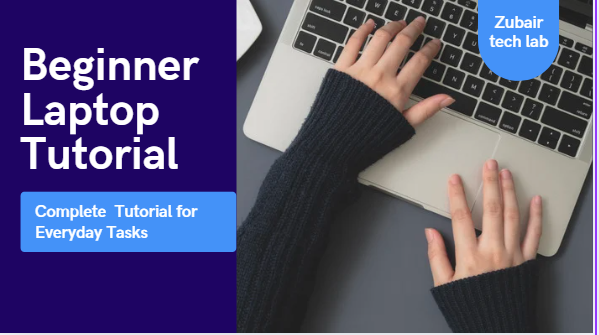I. Introduction
Welcome to the best laptop tutorial for beginners, your go-to resource for learning how to use your laptop for daily tasks even if you have no prior knowledge of it. This guide is intended to help you go from being a total novice to a confident user, regardless of whether you’ve just purchased your first gadget or you’ve had one lying around that seems too difficult to operate. You only need to be curious and open to learning; you don’t need to be tech-savvy.
We’ll guide you through every step of this comprehensive tutorial, from turning on your laptop for the first time to using it for internet browsing, document writing, email checking, and device security. There is no complicated jargon or sophisticated tech talk in any of the sections; they are all written in straightforward language.
You will be confident and able to handle the most common laptop tasks by the end of this guide. One click at a time, let’s begin your journey from zero to hero.
II. Choosing the Right Laptop (Optional for Beginners)
Even though the primary focus of this tutorial is laptop usage, it’s still beneficial to understand what makes a laptop appropriate for daily tasks, especially for total beginners. You can save time, money, and frustration by selecting the appropriate device early on.
You don’t need a fancy laptop for simple tasks like writing documents, using Zoom, watching videos, and browsing the internet. Keep an eye out for the following:
Processor: AMD Ryzen 3 or Intel Core i3 are suitable for novices.
RAM: For seamless multitasking, 8GB of RAM is advised.
Storage: SSDs with 256GB or more are superior to conventional HDDs in terms of speed and quality.
Battery: For portability, aim for a battery life of at least six hours.
Screen: Most users find that screens between 14 and 15.6 inches are comfortable.

Think about the operating system as well. While Chromebooks are simpler but more constrained, Windows is more user-friendly for beginners.
Don’t worry if you already have a laptop; any beginner model will function perfectly with the remainder of this tutorial!
III. Getting Started: First-Time Setup
It may seem overwhelming to turn on your laptop for the first time, but don’t worry, it’s actually quite simple. The process usually starts with a guided setup wizard that allows you to customize your system, regardless of whether you’re using a Windows laptop, Chromebook, or macOS device.
This is what usually occurs:
Turn on your laptop by pressing the power button and watching it boot up.
Select Language & Region: Decide on your preferred keyboard layout, time zone, and language.
Wi-Fi connectivity enables your laptop to log in to accounts and check for updates.
Sign in or Create an Account: You will be prompted to either create an account or sign in using a Microsoft, Google, or Apple account.
Create a Password or PIN: Adding a login method is crucial for security.
Allow or Skip Services: If you are unsure, you can choose not to enable services like location tracking, Cortana, or system backups.
Await Updates: Before completing setup, your laptop might install a few necessary updates.
After this procedure is finished, you will reach
IV. Understanding the Desktop and Interface
The desktop is the first screen you see when your laptop is configured; consider it your virtual workspace. The secret to effectively using your laptop is to become acquainted with the desktop layout and interface.

Here is a brief summary of what you will observe:
- Windows’ taskbar, located at the bottom of the screen, displays the Start menu, open apps, the time, Wi-Fi, sound, battery, and notification icons.
- You can easily access apps, files, and system settings from the Start Menu (Windows) or Dock (Mac).
- Desktop icons are quick access points to frequently used files, folders, or applications. To add, move, or remove icons from the desktop, use the right-click menu.
- Updates, messages, and quick settings (such as brightness and volume) are shown in the notification area.
- You can easily browse files, documents, and folders with File Explorer (Windows) or Finder (Mac).
- Take some time to click around and settle in. Everything else will feel easier the more comfortable you are using the desktop.
V. Essential Laptop Tasks Made Easy
Gaining proficiency in basic laptop tasks can improve the efficiency and flow of your daily routine. The first things most users do are connect to Wi-Fi, browse the internet, and send emails. Learn how to use tools like copy, paste, and screenshots, as well as how to install and uninstall apps and arrange files into folders. Learn how to use the power, brightness, and volume settings. Practice using programs like Google Docs or Microsoft Word to open and save documents. These easy yet necessary laptop tasks become instinctive with frequent use, enabling you to use your laptop with assurance and effectiveness each and every day.
1. Browsing the Internet
One of the most frequent uses of a laptop is internet browsing. Launch a web browser, such as Chrome, Edge, or Firefox, to begin. Press Enter after entering a search term or website address in the address bar. You can use social media, read news, watch videos, and visit websites. Use bookmarks to store your favorite websites and tabs to open multiple pages at once. When entering personal information, always look for a secure padlock icon in the address bar. Although browsing is easy, staying organized and cautious will help you stay safe and have a seamless online experience.
2. Checking & Sending Email
One of the most fundamental yet necessary tasks for any laptop user is using email. Open the email app of your choice or visit a web-based service such as Gmail, Outlook, or Yahoo to get started. Enter your password and email address to log in.
All you have to do is click the inbox to see any new messages. Click “Compose,” type in the recipient’s email address, a subject line, and your message to send an email. If necessary, you can also attach files or pictures. Lastly, select “Send.” It’s easy, and after a few repetitions, it comes naturally to you.
3. Creating Documents
One of the most frequent activities on a laptop, particularly for novices, is document creation. Start by launching a word processor, such as Notepad, Google Docs, or Microsoft Word. Just select “New Document” and start typing. Using the toolbar at the top, you can format your text by altering its font, size, color, and alignment. After you’re done, select a name and location for your work by clicking “File” > “Save As.” Backing up your work to cloud storage services like Google Drive is also a smart idea. Document creation will become effortless and quick with a little practice.
4. Watching Videos & Listening to Music
Using a laptop to watch videos and listen to music is easy and fun. You can stream media from websites like YouTube, Netflix, or Spotify, or you can use built-in apps like Windows Media Player and VLC. Simply launch your browser, navigate to the website, and press play.

Additionally, the majority of laptops have media keys on the keyboard for easy control (play, pause, volume). For improved sound quality, connect to Bluetooth speakers or plug in headphones. Use the taskbar’s speaker icon to change the volume. Laptops make entertainment simple and available with a few clicks, whether for leisure or enjoyment.
5. Installing Apps and Software
Installing software and apps on a laptop is easy and necessary to complete tasks. For Windows, you can download software from official websites or use the Microsoft Store to find reliable apps. Locate a “Download” button, launch the installer file (which typically ends in.exe), and adhere to the instructions. Use the App Store or download.dmg files from reputable sources if you’re a Mac user.
To be safe, always read what you’re installing and stay away from third-party download sites. Applications can be accessed from Launchpad (Mac) or the Start menu (Windows) after they have been installed. Updating software guarantees security and seamless operation.
6. Taking Screenshots
A laptop’s screenshot feature is a straightforward yet effective way to record exactly what’s on your screen. You can choose the area you wish to capture by using the Snipping Tool, which is accessible on Windows laptops by pressing Windows + Shift + S. Additionally, you can copy the entire screen by pressing PrtScn, then paste it into programs like Word or Paint. To select a portion of the screen on a MacBook, press Command + Shift + 4; to select the entire screen, press Command + Shift + 3. Screenshots are ideal for sharing what you see with others, capturing errors, and storing receipts.
VI. Basic File & Folder Management
Every laptop user needs to know how to manage files and folders. It keeps your data accessible and well-organized. Your primary tool in Windows is the File Explorer, which you can access by pressing Windows + E. By right-clicking in a directory and choosing New > Folder, you can create folders. Files can be moved using Cut (Ctrl + X) and Paste (Ctrl + V), or they can be dropped into folders. Files can be renamed by right-clicking and choosing Rename.
For comparable tasks, Mac users can utilize the Finder. This tool makes it simple to locate recent files, create folders, and organize documents.
Always give your files and folders clear labels; this facilitates searching. Additionally, keep in mind to routinely remove unnecessary files and clear out space by using the Trash (Mac) or Recycle Bin (Windows). Developing good file management skills increases productivity and helps prevent digital clutter.
VII. Staying Safe Online
Online safety should be a primary concern when using a laptop, particularly for novices. Although the internet offers a wealth of helpful information, there are risks associated with it, such as hackers, phishing scams, and viruses. To guard against security risks, make sure your operating system and antivirus program are always up to date. Make sure each account has a strong, one-of-a-kind password, and use a password manager to remember them.
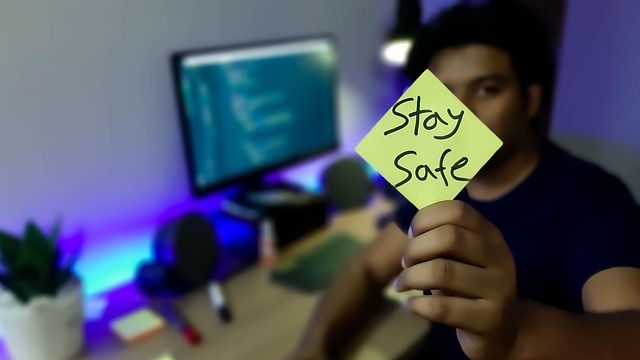
When downloading attachments or clicking links from unidentified sources, exercise caution as these could be dangerous. For an additional degree of security, only visit reliable websites and turn on firewalls. If you don’t have a VPN (Virtual Private Network), don’t use public Wi-Fi for sensitive tasks like online banking.
To add an additional layer of security, enable two-factor authentication (2FA) wherever it is feasible. These little practices can make a big difference in protecting your laptop and personal information when you browse the web or use online services.
VIII. Maintaining Your Laptop
Maintaining your laptop will keep it operating smoothly for many years. To start, physically clean your laptop on a regular basis. Wipe the screen and keyboard with a soft cloth, and keep food away from your laptop to avoid spills and crumbs. Restarting your laptop at least once a week will help to clear background processes and perform software maintenance.
Update your drivers and system to increase security and performance. To get rid of unnecessary files, use programs like Storage Sense or Disk Cleanup. Remove any apps you aren’t using from your device to avoid overcrowding it. Every month, running a reliable antivirus scan aids in finding any hidden dangers.
To prolong the battery’s life, avoid overcharging and unplug it when it is fully charged. To avoid overheating, keep it in a cool, dry location and avoid blocking ventilation. By taking easy measures like these, you can keep your laptop running smoothly and extending its lifespan.
IX. Troubleshooting Common Issues
Minor problems can occur with even brand-new laptops, but most can be resolved with a few easy steps. Try restarting your laptop, shutting down any unused apps, or looking for updates if it’s running slowly. Try restarting your router or turning off and on your connection if you’re having trouble with Wi-Fi. A screen that’s frozen? To end unresponsive programs, press Ctrl + Alt + Delete and launch Task Manager.
Restart the device or look for dust if your touchpad or keyboard stops working. If the battery isn’t charging, try another outlet or unplug and re-plug the charger. Try a hard reset by holding down the power button for 10 to 15 seconds if your laptop won’t turn on.
A built-in troubleshooter tool is also available in Windows under Settings > Update & Security > Troubleshoot. This can automatically identify and resolve a lot of common issues. Once you know where to look and what to try first, most problems aren’t as scary as they seem.
X. Recommended Free Software for Beginners
Having the appropriate free software is crucial if you’re a beginner and want to get the most out of your laptop. For a more seamless internet experience, start with a dependable browser like Google Chrome or Mozilla Firefox. Google Docs or LibreOffice are excellent free alternatives to Microsoft Office for writing and spreadsheets. Do you need to edit pictures? Try GIMP or Paint.NET, both of which are robust and easy for beginners to use.
Windows Defender, which comes pre-installed and is surprisingly effective at protecting against viruses, is enhanced by Malwarebytes Free. Install Zoom or Skype to communicate and make video calls. VLC Media Player is essential for fluid media file playback.
File backup is simple and accessible from any location with cloud storage services like Dropbox or Google Drive. Lastly, OBS Studio (basic version) or Xbox Game Bar are great tools for screen recording or short tutorials. These cost-free resources keep you entertained, productive, and safe.
XI. When to Ask for Help
It’s common for new users to occasionally feel confused or stuck with their laptop. Knowing when to seek assistance is crucial. Don’t be afraid to ask for help if you’ve tried restarting your laptop, searching online for easy solutions, or using built-in troubleshooters and the problem persists.
When you observe odd behavior, such as frequent crashes, overheating, abrupt slowdowns, or internet issues that can’t be fixed with simple fixes, ask for assistance. Additionally, it’s advisable to double-check with an expert if you’re installing new software, adjusting system settings, or handling a security issue.
Contact a friend, relative, or reliable tech specialist. You can also post your problem in forums like Microsoft Support, Reddit’s r/techsupport, or get in touch with customer support for your device brand. Asking for assistance early on helps you learn more quickly and avoid more serious problems later. Asking for help is not a sign of weakness; it’s how everyone begins.
XII. Conclusion
At first, learning how to use a laptop as a total novice might seem overwhelming, but with the correct instruction and a little curiosity, it soon becomes second nature. You now have a strong foundation for routine laptop tasks, from configuring your device for the first time to learning how to take screenshots, manage files, stay safe online, and fix common problems.
Keep in mind that technology is a tool to make life easier, not more difficult. Don’t be scared to experiment with new features, try out useful software, and seek assistance when necessary as you continue to use your laptop. Your confidence and skill level increase with every little step you take.
What used to be frightening will eventually become commonplace. Thus, go slowly, practice frequently, and acknowledge your accomplishments. You’re now prepared to continue learning, continue to be productive, and make your laptop really work for you—this beginner laptop tutorial was only the beginning.
XIII. FAQs
- Does my new laptop require antivirus software?
The majority of laptops have Windows Defender or other built-in security, which is sufficient for everyday use. For extra security, you might want to install extra antivirus software if you download unknown files or visit dubious websites. - How frequently should my laptop be updated?
Install system updates whenever instructed. These updates enhance performance, address security flaws, and fix bugs. It’s best to check for updates once a week. - What’s causing my laptop to run slowly?
Outdated software, low storage space, or an excessive number of background apps can cause lag. To tidy up, use programs like Storage Sense and Task Manager. - Is it safe to install apps from the internet?
Yes, but make sure to only download from reliable sources or official websites. Steer clear of cracked or pirated software as it may compromise your system. - How can a novice learn more quickly?
Every day, practice small tasks, watch tutorial videos, and don’t be afraid to ask friends for help or look up answers online. The quickest way to get better is to learn by doing.
XIV. Call to Action
Are you prepared to become an expert with a laptop and transform from a novice to a hero? Put what you’ve learned into practice right now! Save this guide to your bookmarks, go over each section again as you practice, and don’t be scared to go beyond the fundamentals. Give friends or family members who are just starting out this tutorial; it might give them the boost they need as well. Follow our blog or sign up for our newsletter for more tech-related updates, tips, and tutorials aimed at beginners. Take the first step and continue learning every day to begin your journey toward laptop confidence. You’re capable!