I. Introduction
Efficiency is crucial in the fast-paced digital world of today, particularly when using a laptop for work, study, or personal purposes. Although Windows 11 has a powerful and modern interface, using a mouse alone can make it take longer to navigate. Learning keyboard shortcuts can change everything in that situation.
By enabling you to execute commands instantly, switch between tasks with ease, and lessen your dependency on repetitive clicking, these built-in time-savers can significantly increase your productivity.
This guide is designed for everyone, whether you’re a professional managing several apps, a student balancing assignments, or a casual user trying to make everyday chores more efficient. We’ll look at the best and least well-known Windows 11 laptop shortcuts that will help you work more efficiently and effectively. You’ll question how you ever got along without these shortcuts once you start using them frequently. One shortcut at a time, let’s explore your Windows 11 laptop’s full potential.
II. The Power of Shortcuts in Windows 11
In addition to being practical, Windows 11 shortcuts are strong tools that can improve multitasking, streamline workflow, and lessen mouse fatigue. Many productivity features are concealed behind layers of menus in Windows 11’s neat and elegant interface. With a few keystrokes, you can access them directly thanks to keyboard shortcuts.
For instance, you can quickly open the settings panel, snap windows into place, and navigate between virtual desktops without using your mouse. Professionals, programmers, writers, designers, and students who spend hours on their laptops every day will find these shortcuts especially helpful. Shortcuts drastically reduce the amount of time spent on repetitive tasks once they are mastered.

New shortcuts designed for features like widgets, snap layouts, and the new start menu experience are also included in Windows 11. You can unlock a more seamless, quick, and pleasurable computing experience by comprehending and utilizing these tools.
III. Essential System Shortcuts
The foundation of effective control and navigation in Windows 11 is comprised of essential system shortcuts. By combining these time-saving features, users can quickly and accurately operate their laptops without having to sift through numerous menus or windows. With a few keystrokes, you can quickly perform common tasks like locking the screen, launching the task manager, or accessing settings.
For example, using Windows + L quickly locks your screen for security, and using Ctrl + Shift + Esc directly opens Task Manager, which is helpful when your system is slow or unresponsive. You can easily change configurations without making additional clicks by pressing Windows + I, which brings you directly to the system settings.
These shortcuts are particularly helpful for remote workers who wish to maintain focus and responsiveness or in professional settings. Gaining mastery of these fundamental commands enables you to fully manage your Windows 11 laptop and makes daily computing more seamless and interruption-free.
IV. Productivity-Boosting Shortcuts
Windows 11’s productivity-boosting shortcuts are intended to increase multitasking, simplify daily tasks, and lessen mouse dependence. You can complete complicated tasks more quickly with these keystrokes, freeing you up to concentrate on your work rather than navigating.
For instance, pressing Windows + D instantly displays the desktop by minimizing all windows, which is ideal for having fast access to files. When juggling multiple tasks, Alt + Tab makes it possible to switch between open apps without using the mouse. For writers, programmers, and office workers alike, Windows + V opens clipboard history, providing access to previously copied text.

Additional useful shortcuts, such as Ctrl + N to create new documents in apps or Windows + S to launch Search, keep your workflow uninterrupted and fluid. By learning these shortcuts, you can turn your laptop into a true productivity tool that will help you work more efficiently, save time, and accomplish more tasks with less effort.
V. File & App Navigation Shortcuts
Windows 11’s file and app navigation shortcuts are crucial for effectively navigating your laptop’s interface without relying too much on the touchpad or mouse. With the aid of these shortcuts, you can quickly open, switch, and manage files and apps.
For example, pressing Windows + E instantly launches File Explorer, giving you rapid access to files and folders. Do you need to quickly open the Run dialog or open settings? For Settings, press Windows + I, and for the Run command, press Windows + R. It is no longer necessary to search through menus thanks to these combinations.
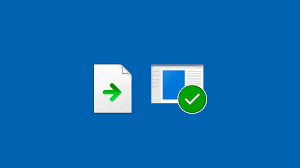
Alt + Tab and Alt + F4 are useful when navigating between apps or shutting down windows. Additionally, you can force-close unresponsive apps by using Ctrl + Shift + Esc, which opens the Task Manager directly.
Gaining complete control over your laptop’s workflow and increasing productivity are two benefits of learning these navigation shortcuts. It’s similar to mapping out a quicker, more intelligent path through your digital workspace.
VI. Lesser-Known Hidden Gems
Windows 11 is full of useful shortcuts that are frequently overlooked but can greatly enhance your everyday laptop experience. These lesser-known but surprisingly helpful hidden gems can simplify tasks and increase efficiency.
For instance, if your screen freezes, pressing Windows + Ctrl + Shift + B will refresh your graphics driver. For writers and multitaskers, pressing Windows + V saves time by opening your clipboard history and enabling you to view recently copied items. If you unintentionally close a tab that is important, you can reopen it by pressing Ctrl + Shift + T in your browser.
Windows +. (period) is another underappreciated keyboard shortcut that opens the emoji panel, which is ideal for improving communication. Another hidden gem for hands-free typing is voice typing, which you can activate by pressing Windows + H.
These shortcuts are useful in addition to being clever. You can improve your workflow and realize Windows 11’s full potential by learning and utilizing them on a regular basis.
VII. Tips for Memorizing and Using Shortcuts Daily
Although learning Windows 11 shortcuts can significantly increase your productivity, it takes some planning to commit them to memory. Add more shortcuts to your routine gradually, starting with the ones you use most often, such as copy, paste, and screenshot combos. It’s important to repeat. Try using a few shortcuts every day until you get used to them.

Make a visual reminder by printing a cheat sheet and placing it close to your work area. Sorting shortcuts by category—like file management, navigation, or multitasking—and concentrating on one group at a time also helps a lot of users.
Assigning actual tasks to newly created shortcuts is another useful tip. For instance, instead of clicking each time you open File Explorer, press Windows + E. Additionally, you can use browser extensions or apps that show shortcut hints.
VIII. Final Recap & Efficiency Checklist
One of the easiest yet most efficient ways to increase your productivity and workflow speed is to become proficient with Windows 11 shortcuts. We’ve covered key system commands, productivity boosters, navigational aids, and hidden treasures that let you work smarter, not harder, throughout this guide. You can quickly alter how you multitask and manage your time by using shortcuts like Alt + Tab, Windows + D, or Ctrl + Shift + Esc.

Here is a brief efficiency checklist to ensure you’re putting what you’ve learned into practice:
Every day, practice the five essential shortcuts.
Utilize the system, file, and productivity shortcut categories.
Make a visible cheat sheet next to your desk.
Every day, try out one new shortcut
Whenever possible, substitute keyboard commands for mouse clicks.
You can gradually cut down on the amount of time you spend on repetitive tasks by incorporating these suggestions into your daily routine. You will become a true Windows 11 power user as your muscle memory takes over.
IX. FAQs
Q1: Are the shortcuts in Windows 10 and Windows 11 the same?
The majority of Windows 11’s keyboard shortcuts are the same as those in Windows 10, but some new ones are added, such as Windows + Z for Snap Layouts.
Q2: How can I see a list of all the shortcuts?
You can use third-party cheat sheets or consult Microsoft’s official list of shortcuts. Shortcuts are listed in the help menus of many built-in programs, such as Word and Excel.
Q3: Do all laptops support these shortcuts?
Yes, the majority of shortcuts are compatible with all Windows 11 laptops, regardless of brand. However, keys (such as brightness or volume) may differ depending on the manufacturer.
Q4: Is it possible to make my own shortcuts?
Of course. By creating a shortcut, right-clicking it, choosing “Properties,” and then assigning a new key combination under the “Shortcut” tab, you can give apps or files custom shortcut keys.
Q5: Will my work be completed more quickly if I use shortcuts?
Of course. Keyboard shortcuts can drastically cut down on the amount of time spent on monotonous tasks once they are learned.
X. Call to Action
Are you prepared to increase the productivity of Windows 11? Experience quicker, more seamless, and more effective computing by putting these effective laptop shortcuts into practice right now. These time-saving suggestions can significantly improve your daily interactions with your laptop, regardless of whether you’re a professional, student, or casual user.
Take action instead of just reading! Start with a few key shortcuts, practice them every day, and then progressively increase your knowledge of them. You’ll be astounded by how much time you save and how much more efficient your workflow gets.
Did you find this guide useful? Give it to friends, coworkers, or anybody else who wants to increase laptop productivity. Additionally, remember to bookmark this page so you can return to it later as you continue to learn Windows 11.
👉 Subscribe to ZubairTech lab now to stay up to date on more Windows 11 hints and tricks.
One shortcut at a time, let’s unleash the full potential of your laptop!
