I. Introduction
Even though laptops are more portable and powerful than ever in 2025, a common issue that still irritates users is their short battery life. Whether you’re a remote worker managing meetings, a student taking classes online, or a mobile digital nomad, it’s critical to keep your laptop charged throughout the day. Regretfully, if not properly optimized, even expensive laptops can gradually lose their efficiency.
The good news? You can increase battery life without compromising performance by using easy-to-implement methods. This guide offers 15 useful laptop battery optimization strategies tailored to the latest hardware and operating systems.
These suggestions, which range from changing settings to controlling background apps and steering clear of battery-depleting behaviors, are simple to implement and have a noticeable impact. These steps will help you get more done on a single charge—and keep your system operating efficiently all year long—regardless of how old your laptop is.
II. Basic Battery Optimization Settings
Making minor adjustments to your laptop’s power and system settings is the first step in extending its battery life. These settings are simple to modify and can drastically cut down on wasteful energy use.
Start by putting your laptop in Battery Saver Mode or Power Saver Plan, which significantly increases battery life by lowering screen brightness and background activity while marginally lowering system performance. Next, manually reduce the screen’s brightness, particularly in dimly lit areas.
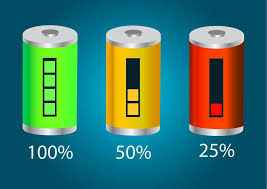
One of the largest drainers of battery life is the display, so turning it down can have a significant impact. Additionally, when not in use, make sure Bluetooth and Wi-Fi are turned off. These features waste power and are always looking for connections. Lastly, think about modifying the screen timeout and sleep settings to ensure that your laptop quickly goes to sleep when not in use. Together, these seemingly insignificant adjustments provide a solid basis for improving battery performance during regular use.
III. App and Feature Management
Unnecessary apps and background features that silently consume power are among the most ignored reasons for fast battery drain. Start by locating and removing any apps you are no longer using from your laptop in order to maximize battery life. This is especially important for large programs like games or editing software that might be running services in the background. Next, use Task Manager to prevent apps from starting at startup.
By decreasing background activity, this not only speeds up boot time but also conserves power. Additionally, to stop background apps from running when not in use, turn them off in the laptop’s settings.
If you aren’t actively using features like Bluetooth, Cortana, or location services, think about turning them off as well. These functions can drastically shorten battery life and process data continuously. Your laptop will operate more effectively and last longer between charges if you manage these apps and services to make sure your system only uses power where it’s needed.
IV. System Maintenance & Best Practices
Optimizing your laptop’s battery life and overall performance requires regular system maintenance. Start by updating Windows and system drivers on a regular basis. Updates frequently include bug fixes and power efficiency enhancements. To avoid overheating, which can strain the battery and shorten its lifespan, physically clean your laptop, paying particular attention to the vents and fans.
Check for malware or other unwanted programs that might be consuming system resources while operating in the background on a regular basis. Defragmenting your hard drive is also a good idea if you’re using an HDD (it’s not necessary for SSDs), as fragmented files can cause your system to run slower and use more resources.
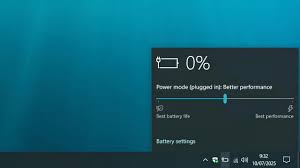
Additionally, keep your laptop away from soft surfaces like cushions or beds as these can obstruct airflow and raise its temperature. Long-term battery life and efficiency can be increased by adopting healthy habits, such as turning off your laptop when not in use and maintaining battery levels between 20 and 80%.
V. Final Summary & Optimization Checklist
It only takes smart system adjustments and consistent habits to maximize your laptop’s battery life. Every little change, from adjusting basic power settings to carefully managing apps and features, adds up to a big boost in battery life and performance.
Effective battery care involves routinely cleaning your device, keeping your operating system and drivers up to date, and keeping an eye on background processes. Additionally, power consumption can be immediately decreased by utilizing built-in tools like Battery Saver and modifying the screen’s brightness or refresh rate.
To help you, here is a brief optimization checklist:
✅ Turn on battery-saving mode
Reduce the brightness and refresh rate of the screen.
✅ Disable unused Wi-Fi and Bluetooth.
Turn off background apps.
✅ Remove any programs that are not needed.
✅ Update drivers and the system
✅ Perform routine malware scans
Maintain a clean and well-ventilated device.
When not in use, shut down
You can make the most of your laptop in 2025 and beyond by regularly adhering to these suggestions.
VI. FAQs
Q1: How frequently should my laptop battery be calibrated?
A: Although manual calibration is rarely necessary for modern laptops, it can be beneficial if you observe erroneous battery readings.
Q2: Is it harmful to always have my laptop plugged in?
A: Not always. The majority of contemporary laptops shut off charging at 100%, but it’s a good idea to unplug the device occasionally and allow the battery to drain to 40–80% in order to prolong battery life.
Q3: Is it possible for dark mode to save battery life?
A: In particular, on OLED screens. By lowering screen power consumption, dark mode helps batteries last longer.
Q4: Does my laptop shut down or go to sleep when I close the lid?
A: It sleeps by default. In the power settings, you can set this behavior to either hibernate, shut down, or do nothing.
Q5: What brightness level is best for battery conservation?
A: To balance energy conservation and visibility, brightness levels between 30 and 50% are typically ideal.
VII. Call to Action
It’s time to put these suggestions into practice now that you know how to maximize the performance of your laptop’s battery. Even minor adjustments can have a significant impact on how long your battery lasts and how smoothly your system functions, regardless of whether you’re a professional, student, or casual user.
💡 Try putting at least five of these suggestions into practice right now; you should see an improvement in performance after just a few hours.
📌 Remember to bookmark this page so you can access the checklist whenever your battery starts to die.
👉 Do you have a favorite battery-saving tip? Post it in the comments section below; you never know who might benefit from your advice!
Additionally, if this guide was useful to you, please think about sharing it on social media or with friends. Follow ZubairTechInfo, your go-to resource for more intelligent laptop use in 2025, for more in-depth laptop hacks, reviews, and optimization guides.
