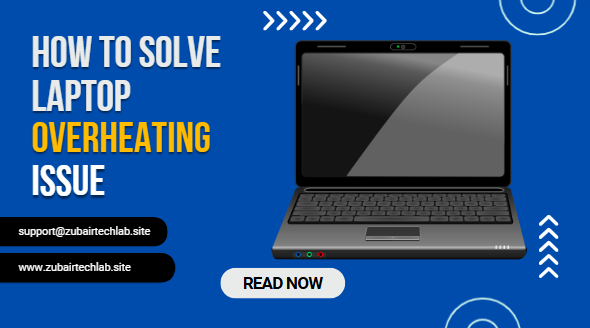I. Introduction
One of the most frequent problems users encounter with laptops is overheating, which can reduce performance, shorten battery life, and even result in unexpected shutdowns. The good news? To fix your device, you don’t have to open it up or be a tech expert. Even though laptops are smarter and more efficient in 2025, poor ventilation, prolonged use, or environmental factors can still cause them to overheat.
Without using a screwdriver, this guide will show you how to keep your laptop cool with easy-to-follow steps. These suggestions will help you preserve performance, safeguard your hardware, and prolong the life of your laptop—whether you’re a professional, student, or gamer—all while avoiding dangerous internal repairs. Let’s begin with simple, immediately implementable solutions that don’t require any tools.
II. Common Causes of Laptop Overheating
Many of the causes of laptop overheating can be fixed without opening the device. Dust accumulation in air vents, which obstructs adequate airflow, is one of the primary offenders. Heat can be trapped inside even a thin layer of dust. High CPU or GPU usage, which is frequently brought on by demanding apps, background processes, or gaming sessions, is another significant factor.

Airflow from the cooling fans may also be impeded by inadequate ventilation, such as when you use your laptop on a blanket, couch, or bed. Furthermore, deteriorating thermal paste between the processor and heat sink can lower the effectiveness of heat transfer; however, this can be fixed by opening the laptop. It is more difficult for your laptop to naturally cool down in hot conditions, particularly during the summer. Lastly, the system may overwork due to malware or out-of-date drivers, producing extra heat. The first step in implementing safe, efficient solutions is determining these triggers.
III. Quick Fixes Without Opening Your Laptop
Simple, non-invasive solutions can frequently reduce laptop overheating. To increase airflow underneath your laptop, start by raising it with a stand or even a few books. To avoid clogging vents, use it on flat, hard surfaces rather than couches or beds. Reduce CPU load by turning on Battery Saver or Power Saver mode, which in turn reduces heat production. Use Activity Monitor (Mac) or Task Manager (Windows) to end pointless background apps.
Use compressed air to clean the air vents outside; quick blasts from the outside can get rid of surface dust without taking the device apart. Use your laptop next to a fan or in a cooler area if your room is warm. To save power, you can also turn off unused peripherals and lower screen brightness. Finally, keep your system updated because firmware and driver upgrades frequently enhance cooling and power management.
1. Adjust Power Settings for Cooler Performance
Changing the power settings on your laptop can drastically cut down on heat without interfering with your daily activities. In Windows, select Power Saver or make your own plan that restricts CPU usage to no more than 70–80% by going to Control Panel → Power Options (or Settings → System → Power & battery in Windows 11). This keeps your laptop responsive while lowering heat generation.
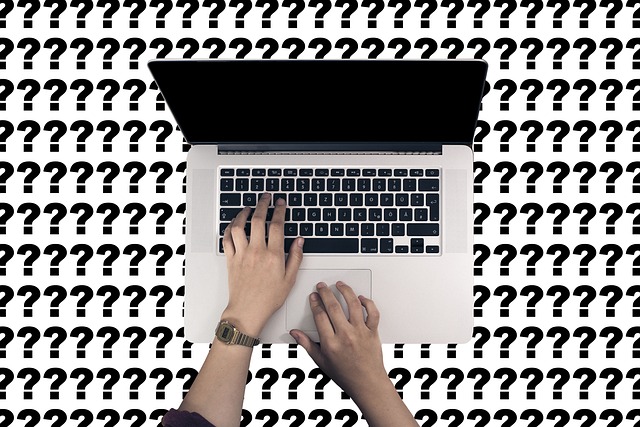
To optimize background processes and reduce processor activity, go to System Settings → Battery on your Mac and turn on Low Power Mode. To make sure your laptop shuts down when not in use, you can also modify the sleep and display-off timers. For heavy users, the ideal balance between speed and temperature control can be achieved by alternating between performance and power-saving modes based on workload. This easy modification improves battery life and prevents overheating, so it’s a win-win situation for longevity and performance.
2. Use a Laptop Cooling Pad or External Fan
One of the simplest and most efficient ways to prevent your laptop from overheating without opening it is to use a cooling pad. Since the underside of your laptop generates the majority of its heat, these pads typically have built-in fans to help increase airflow. Just set your laptop on the pad, connect it to a USB port, and use it to work or play games. By reducing temperatures by a few degrees, this additional ventilation can enhance efficiency and avoid thermal throttling.
An external USB fan pointed at the laptop’s vents can also be helpful if you don’t have a cooling pad. Just make sure the fan is pushing hot air away from exhaust vents or blowing into intake vents. Cooling pads are a straightforward yet effective investment for keeping your laptop cool in 2025 because they are portable, reasonably priced, and can also help you with your typing posture.
3. Improve Airflow Around the Laptop
One of the most frequent causes of laptop overheating is poor airflow, which can be significantly improved without opening the device. Because soft materials like beds, couches, or pillows can obstruct vents, you should always place your laptop on a hard, level surface. Hot air can escape more effectively if the back is raised a little with a laptop stand or even a few books.

Your laptop’s internal temperature can rise quickly if you use it in hot conditions or direct sunlight. Make sure nothing is obstructing the intake or exhaust vents and keep the surrounding area clear of dust accumulation. To aid in quicker heat dissipation, you can also place your laptop in a cooler area of the room or close to a fan. Without requiring internal cleaning, minor changes to airflow can significantly increase the lifespan of your laptop and ensure seamless operation.
4. Limit High-Performance Tasks
Your laptop’s CPU and GPU may quickly reach their thermal limits if you run several demanding programs or tasks at once, such as gaming, video editing, or running virtual machines. This could result in overheating. Try shutting down unused browser tabs and background apps to cut down on heat, especially ones that contain resource-intensive scripts or videos.
Instead of completing difficult tasks all at once, try to spread them out over time. For instance, pause lengthy downloads while playing games or render videos in smaller batches. You can identify and terminate applications that are using up too much CPU or memory in Windows by looking at the Task Manager.
When high performance is not required, you can also switch to “Battery Saver” or “Balanced” mode, which lessens component strain. Your laptop can stay cool without opening the chassis by reducing the amount of heat it produces from your workload. For regular users, this method is straightforward but efficient.
5. Clean Vents Externally
Dust and debris can accumulate around your laptop’s air vents over time, obstructing airflow and retaining heat. The laptop may heat up more quickly as a result of the internal fans having to work harder. Fortunately, cleaning vents doesn’t require opening the laptop.
First, unplug and turn off your laptop. Dust the vent openings with a soft brush or a can of compressed air. To prevent pushing dust deeper into the machine, always blow air at an angle and in short bursts rather than directly inside.
Dust can be removed without compressed air by using a handheld air blower or even a soft hair dryer set to cool. Additionally, be sure to routinely clean the area surrounding the vents. Maintaining the clarity of these apertures guarantees adequate ventilation, enabling your laptop to cool effectively and averting overheating issues.
6. Update BIOS and Drivers
Your laptop may overheat due to outdated BIOS firmware or device drivers that are not controlling fan speed, power consumption, or hardware performance. Updates are frequently released by manufacturers to address these problems and boost thermal efficiency.
Start by going to the official support website for the manufacturer of your laptop. Download the most recent version for your specific model by looking for the BIOS/UEFI updates section. Pay close attention to the instructions given; BIOS updates should be performed carefully because disruptions can result in major issues.
Next, update your drivers, paying particular attention to those for the power management, chipset, and graphics card. Windows Update or the update tool from your manufacturer (such as Dell Update, Lenovo Vantage, or HP Support Assistant) can be used for this.
7. Enable Fan Boost Mode (If Available)
The Fan Boost or Max Cooling mode on many contemporary laptops, particularly gaming and high-performance models, compels the internal fans to operate faster in order to rapidly reduce internal temperatures. This feature can usually be activated through your laptop’s manufacturer software—such as MSI Dragon Center, ASUS Armoury Crate, Acer PredatorSense, or Lenovo Vantage.
Fan Boost mode is a safe and efficient way to control overheating without opening your laptop; it’s best to use it when your laptop starts getting warm under heavy load rather than maintaining it on all the time, as higher fan speeds consume more power and can slightly reduce battery life. Once enabled, Fan Boost mode works by pushing more air through the vents, allowing heat to dissipate faster during demanding tasks like gaming, video editing, or running heavy software.
IV. Preventive Measures for Long-Term Cooling
Building enduring habits that stop your laptop from overheating in the first place is just as important as finding temporary solutions to keep it cool. Instead of using your laptop on couches or beds, which obstruct airflow, start by using it on flat, hard surfaces. To prevent accumulation that impedes cooling, make it a habit to clean the outside vents of dust every few weeks.
To make sure your cooling system is operating at its best, keep your BIOS and drivers updated and adjust your power settings to balance temperature and performance. Set a custom fan curve to boost cooling during periods of high usage, if your laptop allows it.
Additionally, when not in use, keep your laptop in a cool, dry place and refrain from running too many resource-intensive programs at once. By following these easy, regular procedures, you can prolong the life of your laptop and prevent frequent overheating problems.
V. What Not to Do When Your Laptop Overheats
It’s tempting to try quick fixes when your laptop overheats, but some of them could worsen the issue or even cause damage to your device. First of all, avoid putting your laptop in the refrigerator or freezer as this could cause condensation and irreversible damage. Books, blankets, or your hands should not be placed over vents because this obstructs airflow and retains heat.
Vacuum cleaners’ powerful suction can harm internal parts, so never place them directly on vents. Avoid using third-party fan control software excessively unless you are an expert; forcing fans to run at high speeds all the time can reduce their lifespan.
Above all, avoid ignoring persistent overheating as this can eventually harm the motherboard, processor, and battery. Instead, deal with the underlying issue with tried-and-true fixes to keep your laptop cool and extend its lifespan without making dangerous “quick-fix” errors.
VI. Final Summary & Quick Checklist
Overheating laptops are common, but there are safe, doable ways to fix them without opening the device. Along with simple fixes like changing power settings, using cooling pads, cleaning external vents, and updating BIOS/drivers, we also discussed the most frequent causes, which include poor airflow, high-performance tasks, and dust accumulation. Your laptop will run cooler over time if you adopt preventive measures like controlling performance levels, avoiding hot environments, and keeping airflow.
Short Checklist:
Modify the power plan to lower the amount of heat produced.
Make use of an external fan or cooling pad.
Maintain clean, clear vents outside.
When not required, limit demanding apps.
Keep the airflow surrounding the device constant.
Update drivers and BIOS frequently.
If fan boost mode is available, turn it on.
Regular maintenance will prolong the life of your laptop and help avoid heat damage.
VII. FAQs
- Q1: Can my laptop be permanently damaged by overheating?
- Indeed. Long-term overheating can harm internal parts such as the battery, CPU, and GPU, resulting in decreased performance or outright failure.
- Q2: What are the signs that my laptop is overheating?
- Loud fan noise, abrupt slowdowns, frequent shutdowns, or an overheated laptop are typical symptoms.
- Q3: Is it truly effective to use a cooling pad?
- Indeed. Particularly when used extensively, a high-quality cooling pad can increase airflow and reduce temperatures by several degrees.
- Q4: Can overheating be resolved by software alone?
- Software changes that limit background processes and change power settings can help cut down on heat, but they work best when combined with physical cooling techniques.
- Q5: Is it okay to use my laptop on a couch or bed?
- Of course. Soft surfaces trap heat by obstructing ventilation. For optimal cooling, always position your laptop on a level, hard surface.
VIII. Call to Action
Now is the ideal moment to take action if your laptop has been overheating before the heat damages it permanently. Start with the easy solutions we discussed: change the power settings, clean the outside vents, and increase airflow. Without opening your device, these easy adjustments can significantly alter the temperature and functionality.
Check out the rest of our blog for even more detailed advice on laptop maintenance, cooling tricks, and performance enhancements. Additionally, if this guide was helpful to you, forward it to friends or coworkers who may be experiencing similar overheating problems.
Give your laptop the attention it needs because it works hard for you! 🚀