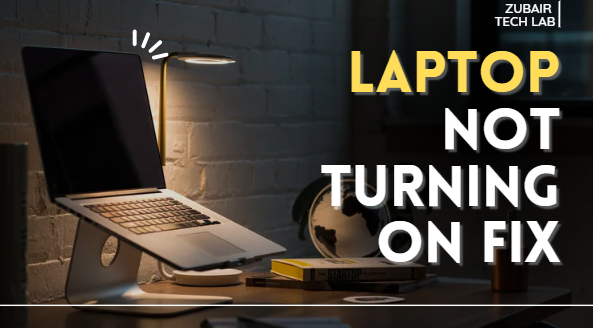I. Introduction
There aren’t many things more annoying than pressing the power button on your laptop and nothing happening. There was only silence, no fan noise, no lights. It’s important to realize that many “dead laptop” situations are actually the result of small, easily fixed problems before you freak out or head straight to the repair shop. Most of the time, the issue might be as straightforward as a dead battery, a malfunctioning charger, or even an internal process that is preventing the device from starting up.
This 2025 guide will show you 10 simple, do-it-yourself solutions that can frequently revive your laptop without the need for costly equipment or technical know-how. These instructions are intended to be safe and easy for beginners to follow, regardless of whether you’re using Windows or macOS. Let’s get your laptop back up and running, so grab your charger. Sometimes the answer is much easier than you might imagine.
II. Common Reasons Your Laptop Won’t Turn On
It’s simple to assume the worst when a laptop won’t turn on, but the problem is frequently simple. These are a few of the most frequent offenders:
Problems with the power supply A loose connection, broken cable, or malfunctioning charger can keep your laptop from receiving the power it requires.
Battery Issues: Your laptop might not respond at all if your battery is dead or damaged.
Overheating: If the laptop gets too hot, it may automatically shut down to safeguard internal parts, giving the impression that it is dead.
Static Electricity Build-Up: Startup may be prevented by a tiny electrical charge that becomes trapped inside the hardware.

Hardware Failure – Damaged RAM, hard drive, or motherboard issues can stop your laptop from booting.
Software or BIOS Errors – Corrupted system files or BIOS settings can halt the startup process.
Identifying the likely cause first will help you apply the right fix quickly and avoid unnecessary repairs.
III. 10 Easy Fixes to Try at Home
Simple troubleshooting can often get your laptop back up and running before you have to rush to a repair shop. Here are ten doable solutions that you can attempt:
- Verify the charger and power source by making sure it is plugged in firmly and that your wall outlet is operational.
- Examine the charger and cable for damage, bends, or frays; if at all possible, use a different charger.
- Remove and Reinstall the Battery: If your laptop has a detachable battery, remove it, wait a minute, and then put it back in.
- Do a Power Drain: To get rid of static, disconnect everything and hold down the power button for 15 to 30 seconds.
- Try using an external monitor to see if the screen—rather than the laptop—is the problem.
- Remove External Devices: To rule out conflicts, unplug printers, USB drives, and accessories.
- Reinstall the storage drive and RAM because loose parts may prevent startup.
- Check for Overheating: Before attempting again, give your laptop 30 minutes to cool down.
- If it has power, use Recovery or Safe Mode.
V. When to Seek Professional Help
Sometimes, no matter how hard you try to troubleshoot, your laptop just won’t turn on or keeps displaying symptoms of a more serious hardware or software issue. To prevent making the issue worse, it’s critical to know when to stop doing do-it-yourself repairs and to hire a professional.

- Unusual clicking, buzzing, or burning sounds could be signs of a motherboard or hard drive failure.
- The laptop turns on, but even with an external monitor, there is no display.
- The laptop still won’t boot, and neither RAM nor storage reseating works.
- Safe Mode, recovery options, and BIOS updates all malfunction.
- It feels like the charging port is broken or loose.
- There is obvious damage or swelling to the battery, which could be dangerous.
- Burning smell or smoke.
- Liquid damage symptoms.
Important files can be recovered, defective parts can be replaced, and diagnostic tests can be performed by a certified technician. Data loss and additional damage can be avoided by taking prompt action.
VI. Final Checklist Before Giving Up
It’s worthwhile to quickly review a final checklist to make sure you haven’t overlooked anything easy before deciding your laptop is beyond repair and heading to a shop:
- ✅ Examine the charger and power outlet: Try a different outlet or test the charger with a different device.
- ✅ Examine the port and charging cable for bends, fraying, or dirt obstructing it.
- ✅ Hard reset: To use up any remaining power, hold down the power button for 15 to 20 seconds.
- ✅ Take out external devices: Unplug external displays, USB drives, and accessories.
- ✅ Check if it turns on by using just the charger and removing the battery, if at all possible.
- ✅ To rule out screen problems, try an external display.
- ✅ Check for fan or drive activity to see if it’s turning on but not showing.
It’s time to have it professionally repaired if you’ve tried everything here and it still won’t turn on in order to prevent more damage.
VII. FAQs
- Why, despite being plugged in, won’t my laptop turn on?
This might be the result of internal hardware failure, a dead battery, a damaged charging port, or a malfunctioning charger. Always check the outlet and charger first. - Can a laptop not turn on if its battery is dead?
Indeed. The laptop won’t turn on if the battery is dead and the charger isn’t functioning. If the battery is detachable, try taking it out and using the charger to power it straight. - How can I determine whether the motherboard of my laptop is dead?
The motherboard may be malfunctioning if there are no lights, no fan noise, and no reaction to hard resets or charger changes. Confirmation requires professional testing. - Can my laptop not start because of dust?
Although excessive dust accumulation can result in short circuits or overheating, it typically won’t stop the power from turning on unless there is damage. - Will CMOS reset be beneficial?
In certain situations, yes. BIOS error-related startup problems can be resolved by taking out the CMOS battery for a short while.
VIII. Call to Action
Don’t worry if your laptop won’t turn on; most problems can be resolved with a little perseverance and the appropriate troubleshooting techniques. Start with the easiest fixes in this guide and work your way through the rest.
If you are successful in reviving your laptop, don’t stop there. To avoid more issues, do routine maintenance, maintain a healthy battery, and update your system.
Did you find this guide useful? Give it to loved ones, friends, or anybody else who is having trouble starting a laptop. Visit Zubair Tech Lab frequently and sign up for our updates for more simple tech advice, laptop troubleshooting manuals, and performance tricks.
If you want, I can now explain each of the 10 fixes in a clear, reader-friendly way so you can directly post the full blog. That will make the article ready for SEO and publishing.
Start looking now because your next laptop fix might be just a click away! 🔧💻