I. Introduction
Because laptops are portable, handy, and powerful enough to run your favorite games, gaming on them can be an incredible experience. However, when frame drops, lag spikes, or overheating begin to ruin the fun, you may eventually notice that the excitement is waning. In actuality, laptops aren’t always configured for optimal gaming performance from the start. Your FPS and responsiveness can be subtly reduced by background apps, out-of-date drivers, and ineffective settings.
The good news? To fix this, you don’t have to be an expert in technology. By making the appropriate adjustments, you can maximize your laptop’s performance and make games run more smoothly and look better without running the risk of damaging your system. We’ll go over tried-and-true methods in this comprehensive guide to optimize your laptop for gaming and minimize lag so you can concentrate on winning rather than waiting.
II. Check Your Laptop’s Gaming Capabilities
Knowing what your laptop can actually handle is crucial before you start optimizing. You can set attainable performance goals by being aware of the hardware limitations of each laptop. The primary factors that affect gaming speed and quality are your processor (CPU), graphics card (GPU), and random-access memory (RAM) size.
Right-clicking This PC → Properties (for CPU and RAM) and checking your GPU with programs like GPU-Z or Task Manager will allow you to see these details. Once you have the specs, make sure you compare them to the recommended system requirements for your game, not just the minimum.

Optimization will have a significant impact if your laptop satisfies or surpasses these requirements. You might need to change the in-game graphics settings for better performance if it just about meets them. Understanding the capabilities and limitations of your hardware guarantees that your optimization efforts are practical and successful.
III. Update Graphics Drivers
One of the simplest and most efficient methods to enhance your laptop’s gaming performance is to keep your graphics drivers updated. By serving as a conduit between your GPU and games, graphics drivers make sure that your hardware can take full advantage of the most recent manufacturer bug fixes and performance enhancements.
Older drivers may result in crashes, stuttering, or reduced frame rates. Determine whether your GPU is NVIDIA, AMD, or Intel before updating. Next, download the most recent drivers from the official website of your GPU brand. You can also use their companion software, such as AMD Adrenalin or NVIDIA GeForce Experience, for automatic updates.
Although Device Manager in Windows can also be used to check for driver updates, the most recent versions are typically available on the manufacturer’s website. Frequent driver updates ensure smoother gameplay with fewer hiccups by improving speed and resolving compatibility issues with more recent games.
IV. Optimize In-Game Settings
You can significantly improve performance without significantly compromising visual quality by adjusting your in-game settings. Reduce graphics-intensive settings such as texture quality, anti-aliasing, and shadows first. A significant FPS increase can also be obtained by slightly lowering the resolution, particularly on laptops with lower specs.
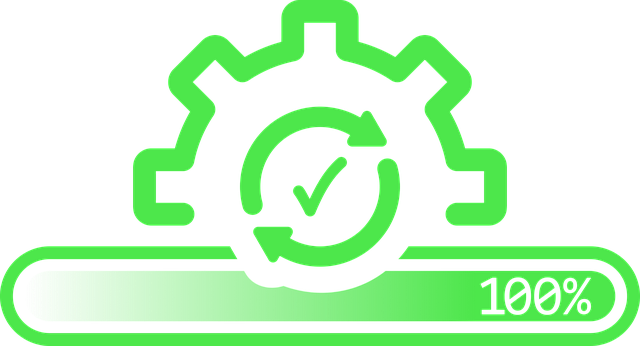
V-Sync can occasionally limit frame rates, so only enable it if you encounter screen tearing. The “Performance” or “Balanced” presets found in many contemporary games are also excellent places to start when optimizing.
To maintain high visuals with improved performance, activate DLSS (NVIDIA) or FSR (AMD), if your game supports it. Additionally, to free up GPU resources, minimize background effects like depth of field and motion blur.
Finding the ideal ratio between speed and visuals will allow you to play games without lag and with crisp, immersive graphics. For accurate results, always test changes in a challenging part of the game.
V. Enable High-Performance Mode
Putting your laptop in High-Performance Mode guarantees that it will use all of its resources to provide the optimal gaming experience. Windows frequently operates on a balanced power plan by default, which puts efficiency and battery life ahead of raw performance.
Go to Control Panel → Power Options → High Performance (or Ultimate Performance, if available) to activate High-Performance Mode. You can also look for “Power Mode” in the settings of Windows 11 and choose Best Performance.
This setting guarantees faster system response, lowers throttling, and maintains your CPU and GPU operating at higher clock speeds. It is best to play games while plugged in because it will use more battery and produce more heat.
By combining High-Performance Mode with adequate cooling (such as a laptop cooling pad), you can minimize lag and experience more fluid gameplay by ensuring your hardware can maintain peak performance without overheating.
VI. Disable Background Apps
Background apps stealthily use up CPU, RAM, and network bandwidth, all of which are necessary for your games to run smoothly. Disabling them helps your laptop concentrate fully on gaming, reduces lag, and frees up system power.
Uninstall unnecessary apps in Windows 10/11 by going to Settings → Apps → Installed Apps (or Apps & Features). To disable background app permissions for apps you wish to keep but not run in the background, navigate to Settings → Apps → Installed Apps → Advanced Options.
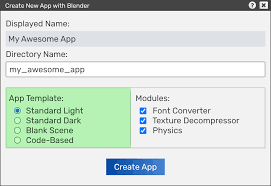
Another option is to open Task Manager by pressing Ctrl + Shift + Esc, then select the Processes tab and terminate any unnecessary processes.
Pro tip: When gaming, only disable programs you know you don’t need and avoid shutting down necessary system processes (like Windows Explorer or security tools).
More RAM is available, load times are quicker, and frame rates during gameplay are noticeably higher when there are fewer background apps.
VII. Keep Your Laptop Cool
One of the main threats to gaming performance is overheating. Stuttering, frame drops, and lag may result from the CPU and GPU automatically slowing down (thermal throttling) when your laptop becomes too hot in order to prevent damage.
To keep your laptop cool:
To ensure adequate airflow, place it on a level, sturdy surface.
During extended gaming sessions, use a cooling pad with integrated fans to reduce the temperature.
To get rid of dust accumulation, use compressed air to clean the fans and vents on a regular basis.
Avoid obstructing ventilation ports and maintain a moderate room temperature.
To make sure your laptop stays within safe bounds—typically below 85°C for gaming—you can also keep an eye on its temperature with free tools like HW Monitor or MSI Afterburner.
VIII. Use Game Mode in Windows 10/11
Game Mode is a built-in feature of Windows 10 and 11 that optimizes your system for gaming. When enabled, Game Mode limits background processes and updates that might interfere with gameplay while giving your game’s performance priority by dedicating more CPU and GPU resources to it.
To activate it:
To access Settings, press Windows + I.
Navigate to Gaming > Game Mode.
Turn on the game mode.
By pressing Windows + G while playing, you can also allow the Xbox Game Bar to monitor your frame rate, CPU, and GPU usage in real time.
Game Mode keeps gameplay fluid, minimizes lag spikes, and makes sure your system is focused on your game rather than pointless background processes, but it won’t magically transform your laptop into a gaming powerhouse.
IX. Optimize Network for Online Gaming
For seamless online gaming, a steady and quick internet connection is essential because lag or a high ping can derail your experience. Since wired Ethernet has lower latency and more reliable speeds than Wi-Fi, start with it. Place your laptop near the router and use the 5 GHz band for faster performance if you must use Wi-Fi.
While gaming, shut down bandwidth-hungry apps like cloud backups, streaming services, and large downloads. Additionally, you can prioritize gaming traffic by turning on Quality of Service (QoS) settings on your router.
For more experienced users, latency can be decreased by using a gaming VPN (to find better routing to game servers) and updating your network adapter drivers.
Faster reaction times, fewer lag spikes, and a more seamless online gaming experience are all guaranteed when your network is optimized. If your connection is poor, even the most powerful laptop may feel sluggish.
X. Clear Temporary Files & Free Up Storage
Temporary files, cached data, and leftover clutter from apps and updates build up on your laptop over time. Gaming performance may be indirectly impacted by these superfluous files since they can slow down your computer and eat up valuable storage space.
Use the built-in Disk Cleanup tool or Windows Storage Sense to resolve this. Enable Storage Sense to automatically delete temporary files in Windows 10/11 by going to Settings → System → Storage. Press Windows + R, type cleanmgr, and choose the drive you wish to clean to perform a manual cleanup.
Additionally, remove any programs that aren’t needed and remove any large files that you don’t need. Windows requires free space for updates, caching, and virtual memory, so keeping at least 15–20% of your storage free improves laptop performance.
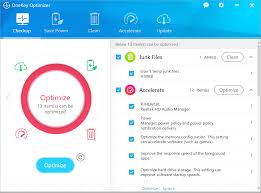
Faster load times, fewer lags, and a more responsive system for daily tasks and gaming are all benefits of a cleaner drive.
XI. Consider Hardware Upgrades (Optional)
A few focused hardware upgrades can significantly improve your laptop’s performance if you’ve tried every software optimization and it still has trouble gaming. Some parts of laptops can still be improved, even though they aren’t as upgradeable as desktop computers.
Making the switch from a conventional hard drive to an SSD (Solid State Drive) is one of the most significant upgrades. This enhances system responsiveness and significantly cuts down on game loading times. Another good solution is to upgrade your RAM; for modern gaming, aim for at least 16GB to avoid stuttering and slowdowns.
You may even be able to replace the battery to guarantee steady power delivery or upgrade the Wi-Fi card for improved online gaming stability with some gaming laptops.
Verify your laptop’s compatibility using the manufacturer’s website or handbook before making a purchase. Even though they are optional, these updates can revitalize your device and increase its gaming capabilities for many years.
XII. Final Checklist for Gaming Optimization
Make sure your laptop is fully optimized for optimal performance by going through this brief checklist before you start your next gaming session:
Verify your laptop’s system specifications to make sure it satisfies or surpasses the game’s requirements.
✅ Install the most recent NVIDIA, AMD, or Intel graphics drivers.
✅ Modify in-game settings to achieve a harmonious visual and fluid frame rate.
✅ In the Windows power settings, activate High-Performance Mode.
✅ To free up CPU and RAM, close any background apps that aren’t needed.
✅ To prioritize resources in Windows 10/11, turn on Game Mode.
✅ Use a cooling pad or adequate ventilation to keep your laptop cool.
✅ For dependable, low-latency online gaming, optimize your network.
✅ Make sure there is at least 15–20% free storage by clearing out temporary files.
✅ If performance continues to lag, think about hardware upgrades like SSDs or additional RAM.
By following this checklist, you can make sure your laptop will run games with the least amount of lag possible.
XIII. FAQs
- Is it possible to make a cheap laptop gaming-ready?
Yes, but the outcomes will differ. Although there are still hardware limitations, performance can still be increased by adjusting in-game settings, reducing resolution, and shutting down background apps. - Does Windows’ Game Mode actually help?
Yes, it can. In certain games, Game Mode may increase frame stability by giving priority to gaming operations over background tasks. - Will gaming be aided by RAM upgrades?
Yes, if you don’t have enough RAM right now. 16GB is advised for modern games to run smoothly. - How frequently should my graphics drivers be updated?
Driver updates frequently result in performance improvements, so check once a month or before playing a recently released game. - Can gaming lag be caused by overheating?
Of course. Lower FPS is the result of laptops reducing performance to cool down when they overheat. - Is an SSD more suitable for gaming than an HDD?
Indeed, SSDs significantly speed up load times and enhance game responsiveness without directly raising FPS.
XIV. Call to Action
You just learned how to get your laptop running more smoothly, minimizing lag, and optimizing it for gaming. Now is your moment to act; don’t underutilize the potential of your gadget.
Update your graphics drivers, turn on High-Performance Mode, and shut down any background apps to begin making the simplest adjustments right now. Proceed to the more complex advice, such as network optimization, storage cleanup, and cooling solutions.
Share this guide with your gaming friends if you found it useful; they’ll appreciate the increase in frame rate. To ensure you never miss a power-up, bookmark ZubairTechLab and sign up for our newsletter if you’d like more laptop advice, performance tips, and tricks.
🎮 Go ahead and dominate the leaderboard by crushing that lag!
