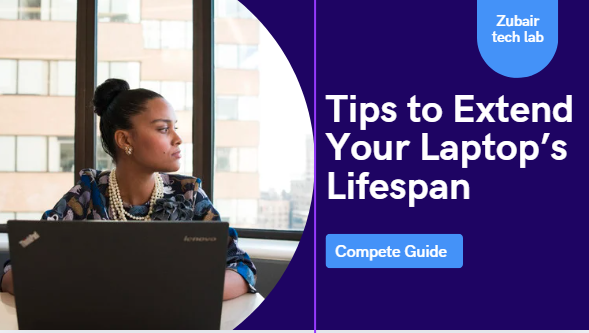I. Introduction
Laptops are more than just gadgets in the current digital era; they serve as our offices, classrooms, and entertainment centers. However, let’s be honest: laptops are expensive, and having to replace one too frequently can be very costly. The good news? You can extend the life of your laptop without spending a single rupee. Your machine’s lifespan can be greatly increased with a few clever routines and adjustments. These useful, cost-free suggestions can help you keep your laptop operating like new for many years to come, whether you use it for work, gaming, or just browsing. No tools or technical knowledge are needed to follow these 12 expert-approved laptop maintenance tips.
II. Tip 1: Keep Your Laptop Clean — Inside and Out
Despite their apparent innocuousness, dust, dirt, and debris are silent killers for your laptop. Dirt accumulates around your keyboard, ports, and vents over time, obstructing airflow and making your device overheat. Your internal parts, such as the battery, processor, and fan, gradually deteriorate due to that overheating. The good news is that with consistent cleaning, you can avoid all of that damage.

Use a soft brush or compressed air to remove any dust from the ports and vents, and gently wipe your keyboard and screen with a microfiber cloth. Use of liquid cleaners directly on your laptop should be avoided. Internally, your system can remain cooler and faster by removing unnecessary programs and junk files. Similar to personal hygiene, your laptop also requires it. A clean device lasts much longer, operates more effectively, and remains cooler. What’s the best part? You don’t have to pay anything at all.
III. Tip 2: Don’t Block the Air Vents
Your laptop needs to actually breathe. Your device’s small vents on the sides or bottom are there to keep air moving and keep it from overheating. However, many people unintentionally obstruct these vents by spending a lot of time using their laptops on soft surfaces like couches, beds, or even their laps. Because the heat is trapped inside, the internal fan has to work harder and parts wear out more quickly.
Always use your laptop on a level, hard surface to prevent this. Use a firm laptop tray or a cooling pad if you prefer to work from the couch or bed. Additionally, develop the practice of checking the vents for dust accumulation and, if necessary, gently cleaning them with compressed air. A laptop with adequate airflow is cool and healthy. One of the easiest and most efficient ways to prolong the life of your device is to protect your vents; it requires no financial investment and only wise behavior.
IV. Tip 3: Use Built-In Power Saving Settings
Although many users ignore the built-in power-saving features found in most laptops, these settings can significantly impact how long your laptop lasts. By turning off unused parts (such as the hard drive or Wi-Fi adapter), slowing down the processor when full performance isn’t required, and dimming the screen, power-saving modes lower energy consumption.
Simply navigate to the Control Panel or Settings > Power & Battery (for Windows) or Energy Saver (for macOS) on your laptop to activate these settings. Select a power-saving or balanced plan, and set the time at which your device should go to sleep or when your screen shuts off.
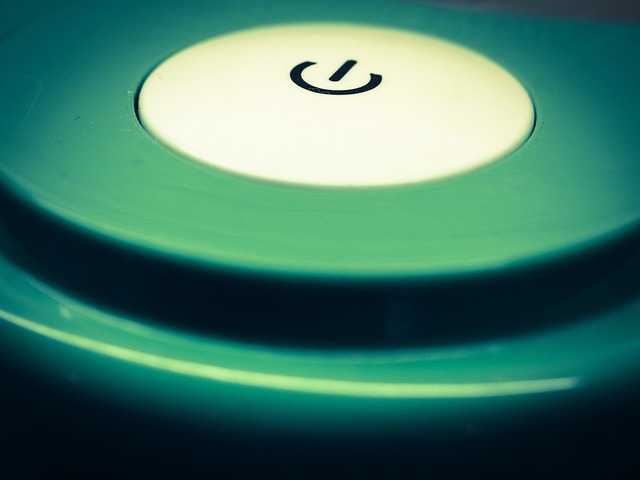
Long-term hardware wear is largely caused by heat and battery strain, both of which are decreased by using these settings. This minor change over time can greatly increase battery life and slow down the premature deterioration of your laptop’s internal components. It’s a straightforward trick that yields significant benefits at no cost.
V. Tip 4: Avoid Full Battery Cycles Daily
Over time, a full battery cycle, which involves continuously draining your laptop’s battery from 100% to 0% each day, can drastically reduce its lifespan. The majority of laptops are powered by contemporary lithium-ion batteries, which are made to partially discharge. For everyday use, you should ideally maintain your battery level between 20% and 80% rather than allowing it to run completely flat or remaining at 100% for long stretches of time.
Many laptops (particularly those made by Dell, Lenovo, and ASUS) have a smart charging feature or battery health mode that restricts charging to 80% in order to lessen battery stress. If this option is available, check the BIOS or settings on your laptop to enable it.
By avoiding full cycles, you can prolong the battery’s life and capacity and make sure your laptop continues to function properly for many years. By delaying the need for costly battery replacements, this one easy adjustment can help you get more value without breaking the bank.
VI. Tip 5: Close Unused Tabs and Apps
Although it might seem innocuous, leaving numerous tabs open in your browser and background apps running silently depletes the resources of your laptop. Memory (RAM) and CPU power are consumed by each tab or app, making your laptop work harder, produce more heat, and drain the battery more quickly. Internal parts like the battery and cooling fan may eventually deteriorate due to this continuous strain.
Make it a habit to close tabs and apps that aren’t being used to prolong the life of your laptop. If you frequently multitask, think about identifying and terminating high-resource processes with tools like Task Manager (Ctrl + Shift + Esc).
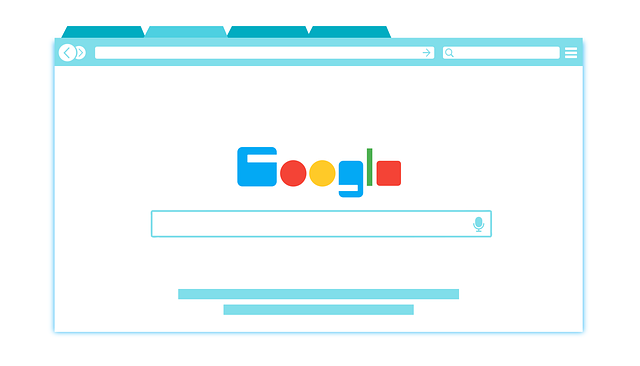
This keeps your laptop cooler and healthier by lowering thermal stress in addition to enhancing performance and battery life. Better speed and longer-lasting hardware can be achieved with just a few extra clicks and awareness. This tip doesn’t cost any money.
VII. Tip 6: Keep Software and Drivers Updated
One of the simplest and most efficient ways to prolong the life of your laptop without spending any money is to update its drivers and software on a regular basis. Updates to the operating system frequently address bugs, patch security flaws, and boost general performance. Updated drivers, particularly for the chipset, graphics, and Wi-Fi, guarantee that your hardware functions properly and interacts with the computer.
Over time, outdated drivers may result in hardware malfunctions, system crashes, or overheating. The general health of your laptop may suffer as a result of that needless stress. The majority of laptops come with built-in tools that automate this process, such as Windows Update or the support app from the manufacturer (like Dell SupportAssist or HP Support Center).
Make it a monthly habit to manually check for updates or set your system to update automatically. It only takes a few minutes and keeps your laptop stable, fast, and safe for years to come—a long list of future headaches avoided.
VIII. Tip 7: Restart Your Laptop Regularly
Although it might not seem like much, restarting your laptop is essential to keeping it operating at its best and prolonging its lifespan. Software bugs, memory leaks, and background processes can accumulate when you don’t reboot your computer for days or weeks. In addition to slowing down your laptop, this wears down system components needlessly.
A quick restart eliminates background-running idle processes, resets RAM usage, and deletes temporary files. Like a good night’s sleep, it allows your hardware and software to recuperate.
Even if you’re only using your laptop for light work, restart it at least once or twice a week for optimal performance. It lowers heating, avoids slowdowns, and lessens system stress over time. Rebooting your laptop on a regular basis is a simple habit that directly extends its lifespan.
IX. Tip 8: Use Sleep and Hibernate Modes Wisely
Although sleep and hibernate modes are practical power-saving tools, improper use of them can shorten the life of your laptop. Sleep mode uses some battery life and keeps some parts semi-active, but it keeps your laptop in a low-power state that enables a speedy restart. Overuse, particularly overnight or for prolonged periods of time, can result in needless power drain and component wear.
Conversely, Hibernate mode is perfect for longer breaks because it fully shuts down the laptop and saves your system state to the hard drive. It takes a little longer to restart but uses no battery.
Use Sleep for brief (less than an hour) breaks and Hibernate for longer (overnight or multi-hour) downtimes to prolong the life of your laptop. It can cause heat buildup if you leave your laptop on Sleep all the time, especially when charging or when it’s in a bag.
When these modes are used wisely, energy consumption is decreased, component stress is reduced, and long-term health is improved.
X. Tip 9: Manage Startup Programs
Applications known as startup programs start up automatically when your laptop boots up. Many of them are superfluous and gradually slow down your system, even though some are necessary (such as antivirus software). In addition to prolonging boot time, a cluttered startup continuously strains your processor and memory, decreasing performance and hastening hardware deterioration.
Use Ctrl + Shift + Esc to launch the Task Manager, select the Startup tab, and turn off any startup apps that aren’t necessary right away. Take care not to turn off important system functions.
Your laptop will start up faster, operate more smoothly, and use fewer resources right away if your startup is kept clean. This lowers heat and overall workload, two things that contribute to long-term wear and tear.
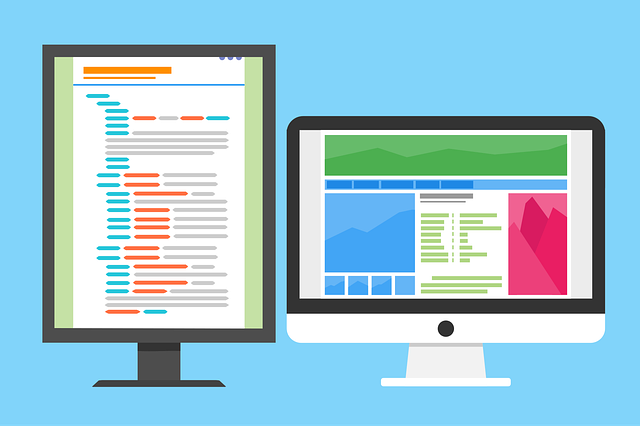
A simple, cost-free method to improve performance and prolong the life of your laptop is to routinely check your startup list.
XI. Tip 10: Keep the Laptop Plugged in During Intensive Tasks
It’s best to keep your laptop plugged into a power source when using it for demanding tasks like gaming, video editing, or running large software. Relying solely on the battery for these energy-intensive activities can result in rapid discharging and heat accumulation, both of which exacerbate long-term battery degradation.
Your laptop must throttle performance when running on battery power to save energy, which can hinder productivity and cause your work to lag. Keeping it plugged in lessens the strain on internal components by enabling your system to operate at full capacity without depleting the battery.
Balance is essential, so don’t leave it plugged in all the time either. Plugging in during long sessions guarantees improved performance and safeguards battery health by reducing cycles of charging and discharging. Without spending any money, this easy practice can increase the lifespan of your laptop and enhance daily performance.
XII. Tip 11: Store Your Laptop Properly When Not in Use
One of the most important things you can do to prolong the life of your laptop is to store it properly when not in use. It can overheat even when not in use if left on soft surfaces like couches or beds, which can obstruct ventilation. Put it on a cool, level surface instead, preferably in a case or protective sleeve that will keep it safe from dust, moisture, and bumps.
Keep your laptop at room temperature and in a dry place if you won’t be using it for a long time. It’s best to keep the battery charged to about 50% to avoid battery deterioration. Heat can harm internal parts and the battery, so never leave it near windows in direct sunlight or in hot environments like cars.
Battery life is increased, performance problems are less likely, and physical damage is avoided with proper storage. Over time, even small changes in where and how you store your device can have a significant impact.
✅ XIII. Tip 12: Avoid Using Your Laptop on Soft Surfaces
Although it may seem convenient, using your laptop on soft surfaces like couches, beds, or pillows can shorten its lifespan. These surfaces obstruct the laptop’s air vents, which inhibits adequate ventilation and causes overheating. Soft materials, as opposed to hard desks or laptop stands, retain heat around the device, making the fans work harder and wearing out more quickly. In the worst situations, overheating can harm internal components.
Regular overheating also degrades performance, damages the battery, and may shorten your laptop’s lifespan. To guarantee the best ventilation, use your laptop on flat, hard surfaces like a desk or cooling pad.
Consider purchasing a ventilated stand or a lap desk if you prefer to work from your couch or bed. These maintain stability and permit airflow, which significantly affects temperature control and, eventually, how long your laptop will continue to operate at its peak efficiency.
✅ XIV. Bonus Tip (Optional): Use Your Laptop in a Cool Room
Surprisingly, ambient temperature has a big impact on the health of your laptop. The likelihood of your laptop overheating is increased when you use it in a hot or poorly ventilated area, particularly when you’re gaming, editing videos, or using multiple apps. Elevated temperatures cause the internal fans to work harder, which strains the system and may shorten the life of your parts, particularly the CPU and battery.
Conversely, using your laptop in a cooler setting makes it easier for it to maintain optimal operating temperatures. This lessens internal component wear, increases energy efficiency, and may even result in a faster and more responsive laptop.
Try to work in an area with air conditioning or good ventilation. Keep heat-producing devices (such as external hard drives or routers) away from your laptop and stay out of direct sunlight, especially near windows. A laptop with a cooler room will have a longer lifespan and perform better.
XV. Conclusion
Smart habits and careful use are all that are needed to prolong the life of your laptop, not costly upgrades or technical know-how. Every little thing you can do to improve long-term performance, from cleaning and maintaining a well-ventilated device to controlling software and utilizing power-saving features. You’re not just maintaining your laptop; you’re prolonging its lifespan by preventing battery drain, keeping your system updated, and storing it correctly.
Consistency is crucial. By putting even a handful of these 12 professional suggestions into practice, you can prolong the life of your laptop, avoid overheating, and drastically reduce wear and tear. Regardless of whether you use your laptop for work, education, or leisure, these easy, cost-free tips will help you make the most of it without breaking the bank. Put them into practice now to reap the rewards of a laptop that is quicker, cooler, and more durable tomorrow.
XVI. FAQs
Q1: How frequently should my laptop be cleaned?
A: The vents and keyboard should ideally be cleaned once a month, and the exterior once a week. Depending on dust accumulation, internal cleaning (such as fans and components) can be performed every six to twelve months or more frequently as needed.
Q2: Is it acceptable for me to always have my laptop plugged in?
A: Smart charging is a feature of contemporary laptops. To maintain the battery’s health, it is still advisable to periodically allow it to discharge to 40–60%.
Q3: Are laptops actually harmed by soft surfaces?
A: In agreement. Placing your laptop on couches, pillows, or beds restricts airflow, which can lead to overheating and reduce component life.
Q4: Does restarting genuinely improve performance?
A: Definitely. Restarting your laptop makes it run faster and more effectively by deleting temporary files and resetting system memory.
Q5: Will my laptop be impacted if I disable startup programs?
A: Only if you turn off necessary apps. To increase speed, limit your use to non-essential apps like chat apps, music players, or third-party tools.
XVII. Call to Action
Taking care of your laptop doesn’t have to cost a dime—it just takes a little awareness and consistency. Why not put these 12 professional suggestions for extending the life of your laptop into practice right now? In addition to improving performance, you’ll postpone the need for expensive fixes or replacements.
👉 Enjoyed these suggestions?
Tell your friends and family who use laptops on a daily basis about this guide. To update your maintenance schedule, bookmark this post and come back to it every few months.
Do you have any tricks of your own?
Tell us about your hacks in the comments section!
Follow our blog or sign up for our newsletter for more helpful tech advice and laptop maintenance tips. Your wallet and laptop will appreciate it!