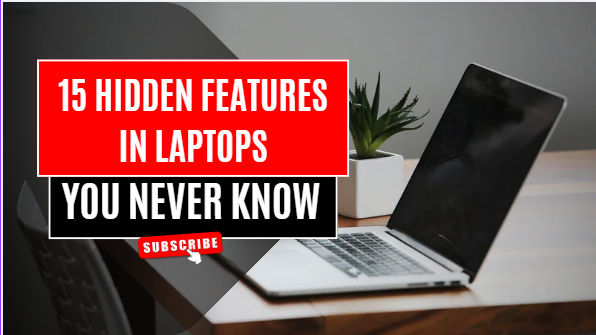I. Introduction
Whether for work, education, or leisure, laptops have become a necessary component of our everyday lives. What if we told you, however, that your laptop is capable of more than you may realize? The majority of users only use the most basic features, such as typing, browsing, and video calls. However, even tech-savvy users frequently overlook the dozens of built-in features that lurk beneath the surface.
This guide will reveal 15 laptop hidden features that you most likely were unaware of. These are useful tools, clever shortcuts, and time-saving techniques that can improve your privacy, increase productivity, or just make your life easier. They are not gimmicks. There are probably some powerful features on your device that are just waiting to be discovered, regardless of whether you’re using Windows, macOS, or even a Chromebook.
Examine what your laptop is capable of before thinking about updating it or adding another third-party app. What’s at your fingertips may surprise you.
II. Why Most Laptop Users Miss These Features
When it comes to using their laptops, most people only scratch the surface. This isn’t because users lack intelligence; rather, it’s because these hidden features aren’t often promoted or taught. The processor, RAM, screen size, and battery life are typically the main considerations when purchasing a laptop. However, manufacturers frequently fail to emphasize the system’s hidden tools and integrated software capabilities.

Habit is another factor. Many users get comfortable with a handful of basic tasks—browsing, emailing, streaming—and never explore beyond that. You might not even be aware that your laptop is capable of much more unless you are someone who regularly plays around with settings or reads tech blogs.
Additionally, laptop interfaces are meant to be simple and clean, which occasionally means that sophisticated features are concealed behind shortcut keys or deep within menus. Because of this, a lot of useful features are still disregarded, despite the fact that they have the potential to significantly improve your device’s usability.
III. Top 15 Hidden Features in Laptops (2025 Edition)
There are a lot of unexpected features on modern laptops that most users are unaware of. Here is a carefully curated list of 15 laptop hidden gems that you should start using in 2025 but probably weren’t aware existed:
1. Battery Health Calibration Tool
The majority of laptops come with an integrated battery calibration tool that is frequently concealed in the BIOS or manufacturer utility software. The percentage indicator on your battery may eventually become erroneous and display full charge when it isn’t. In order to ensure that your laptop accurately displays the battery health and runtime, calibration helps reset these readings.

To use it, make sure your battery is fully charged, let it run completely flat, and then recharge it continuously. In their companion apps, some brands also provide a one-click calibration option. For older or frequently used laptops, routine calibration every few months can increase battery life and provide more accurate performance statistics.
2. Built-in Clipboard History Manager (Windows + V)
Pressing Windows + V launches a robust clipboard history manager, which many Windows laptop users are not aware of. This tool saves several items you’ve copied, such as text, images, and links, and allows you to select which one to paste, in contrast to the standard copy-paste function (Ctrl + C / Ctrl + V). It greatly increases productivity, particularly when conducting research or working with numerous documents. Using your Microsoft account, you can sync clipboard data across all of your Windows devices, clear your history, and pin frequently used clips.
Although Windows 10 and 11 come with it, you must first enable it. Toggle on Clipboard History by going to Settings > System > Clipboard. This feature, once enabled, avoids unintentional loss of copied content and saves a ton of time. You’re missing out on one of Windows’ most underappreciated built-in tools if you haven’t used Windows + V yet.
3. Hidden Performance Mode (BIOS or Manufacturer Software)
Often hidden in the BIOS settings or manufacturer control software such as Dell Power Manager, HP Command Center, or Lenovo Vantage, many laptops have a hidden performance mode that can greatly increase speed and responsiveness. For demanding tasks like gaming, video editing, or 3D rendering, this mode enables the CPU to operate at higher power limits. These hidden modes directly optimize hardware, in contrast to Windows’ standard performance settings. You can either use the manufacturer’s pre-installed tools for performance tuning or restart your laptop and enter BIOS (typically by pressing F2, F10, or Delete).
4. Customizable Touchpad Gestures
Although most users are only familiar with the most basic gestures, such as two-finger scrolling, modern laptops have sophisticated touchpads that support a wide range of customizable gestures. Many people are unaware that you can customize gestures to carry out shortcuts, such as minimizing windows, switching desktops, opening apps, or even bringing up the task view. You can adjust the three-finger and four-finger gestures on Windows laptops by going to Settings > Devices > Touchpad.
To personalize the swipe and tap actions, Mac users can navigate to System Settings > Trackpad. By reducing your dependency on a mouse and saving time, these adjustments can improve the speed and efficiency of your workflow. Learning to customize touchpad gestures can significantly improve your performance, whether you’re a professional, student, or gamer.
5. Built-in Screen Recorder in Windows (Xbox Game Bar)
Unaware that their laptop already has a robust built-in option — the Xbox Game Bar — many Windows users install third-party apps for screen recording. This tool, which was initially created for gamers, is excellent for anyone who wants to record their screen for troubleshooting, tutorials, or presentations. To begin recording your screen, simply press Windows + G to bring up the Game Bar, then click the “Record” button (or Windows + Alt + R). If you would like to include voice narration, you can also turn on microphone recording.

The “Videos > Captures” folder is where the recordings are automatically stored. Unlike some heavy recording software, it is lightweight, simple to use, and doesn’t slow down your laptop. For professionals, students, and content producers alike, this hidden feature is revolutionary, and it’s already waiting to be utilized on your system!
6. Storage Sense (Auto-Cleanup Tool)
A built-in Windows feature called Storage Sense automatically removes unnecessary files to maintain laptop performance and free up space. This tool, which can be found under Settings > System > Storage, can remove outdated Windows updates, clear the Recycle Bin, and delete temporary files. When necessary, you can manually initiate a cleanup or program it to run automatically on a schedule. It helps you avoid low disk space alerts, which is especially helpful for laptops with limited storage. Although many users ignore this tool, turning on Storage Sense can subtly and effortlessly keep your system healthy.
7. Wake on Voice (Modern Laptops)
A lesser-known feature found in many contemporary laptops with voice assistants like Amazon Alexa or Microsoft Cortana is Wake on Voice. Without pressing a key or opening the lid, this feature enables your laptop to “wake up” from sleep mode by identifying a particular voice command. It’s ideal for hands-free convenience, particularly when working in a smart home setting or multitasking.
You can usually find the Wake on Voice option in the BIOS or power settings of your laptop. It might also require microphone access and wake permissions for the voice assistant. Although not all models currently support it, more and more recent Windows laptops are starting to do so. Just be advised that turning it on could result in a slight increase in power usage because the microphone continues to be semi-active. Nevertheless, it’s a cutting-edge tool that makes regular laptop use easier and more accessible.
8. Night Light / Blue Light Filter
The majority of contemporary laptops come equipped with a built-in feature called the Night Light or Blue Light Filter that lowers the quantity of blue light that the screen emits. Because it interferes with your body’s natural circadian rhythm, blue light is known to cause sleep disturbances. This feature gives your screen a warm, amber tint, which is particularly helpful in the evening or when working late at night.

You can turn it on by going to Settings > System > Display > Night light in Windows on your laptop. You can even set it to turn on automatically at sunset. It lessens headaches, eye strain, and sleep problems brought on by extended screen time. This little but effective tool is often overlooked by users, but it can significantly improve your comfort level during extended work or study sessions. It only takes a few clicks to protect your eyes and is easy to use. It doesn’t require any additional software.
9. Nearby Sharing (AirDrop Alternative for Windows)
With Windows’ built-in Nearby Sharing feature, you can quickly send files, images, links, and more between Windows devices that are close to each other via Bluetooth or Wi-Fi. It is very helpful when you need to move files without utilizing a USB drive, email, or cloud storage, and it functions similarly to Apple’s AirDrop.
Just right-click the file, select “Share,” and pick a nearby device to use it. Nearby Sharing (located in Settings > System > Nearby Sharing) needs to be enabled on both devices. It’s a quick, safe, and convenient way to share files instantly without the need for extra software.
10. Virtual Desktops (Task View)
You can create multiple desktop environments on a single laptop with Windows’ hidden gem, Virtual Desktops. You can add additional desktops for various tasks, such as one for work, another for personal use, and a third for creative projects, by pressing Windows + Tab to open Task View. By separating open apps and windows, this feature helps reduce clutter and improves the efficiency and organization of multitasking. Many users are unaware of how helpful this is, even though it is built in. Professionals, students, and anybody else who wants a more organized, distraction-free workstation without the need for additional monitors will find virtual desktops to be perfect.
11. Built-in Dictation Tool (Win + H)
Pressing Win + H activates Windows’ built-in dictation tool, which allows you to instantly turn spoken words into text. Whether you are writing emails, taking notes, or drafting documents, it is ideal for hands-free typing. This tool transcribes your speech in real time using your microphone and Windows’ voice recognition system. It supports several languages and performs surprisingly well. Although many users believe that third-party apps are necessary for speech-to-text, your laptop already has this useful feature built in. It’s quick, simple, and effective; simply press Win + H, begin speaking, and see your words appear on the screen.
12. Fingerprint Sensor Hidden in Power Button
A fingerprint sensor has been ingeniously incorporated into the power button of many contemporary laptops. In addition to saving room, this elegant design improves convenience and security. You can instantly unlock your device with a single touch, eliminating the need to type passwords. Most users aren’t even aware of its existence until setup prompts them because it’s a part of the power button. It supports quick and safe logins and is compatible with Windows Hello. For busy users who value speed and security, this hidden biometric feature simplifies the login process and adds an extra layer of protection.
13. Hidden Fan Control in BIOS or OEM Software
The BIOS or the manufacturer’s (OEM) utility software can be used to access the hidden fan control settings found in many laptops. You can manually control the behavior of your laptop’s fans with these settings, which will help you strike a balance between noise levels and performance.
For instance, you can adjust the fans to run more quickly if your laptop gets hot while gaming or performing demanding tasks. Conversely, you can lower the fan speed for a more silent operation when using it sparingly. Because it’s not visible by default, most users ignore this feature, despite the fact that it’s a helpful tool for controlling the cooling of your system.
14. Encrypted Folders (Windows BitLocker or Mac FileVault)
Although many users ignore them, the majority of contemporary laptops have built-in encryption tools to safeguard your private information. Two robust features that enable you to encrypt entire drives or particular folders are Mac FileVault and Windows BitLocker.
This implies that even in the event that your laptop is misplaced or stolen, your files are safe. Your data is jumbled by encryption, rendering it unintelligible without a password or key. It’s particularly helpful for keeping work files, personal documents, and financial records. These tools are easy to enable and, once configured, operate in the background without interfering with your laptop’s functionality.
15. Hidden Port Capabilities (Thunderbolt 4, USB-C Display Out)
These days, a lot of laptops have Thunderbolt 4 or USB-C ports that do much more than just charge. Most users are unaware that these ports can power external GPUs, connect to multiple 4K displays, and facilitate fast data transfer. Specifically, Thunderbolt 4 integrates video output, data, and power into a single small port. In a similar vein, you can mirror or extend your screen to external monitors using USB-C Display Out without the need for large adapters. Verify the specifications of your laptop and use the appropriate cables to access these hidden features. These features are ideal for multi-display setups, gaming, and productivity.
IV. Bonus Tips: How to Discover Hidden Features on Your Own
It only takes a little curiosity and exploration to find hidden features in your laptop; you don’t need to be an expert in technology. Start by looking through the user manual or official support page for your laptop; manufacturers frequently include hidden features there. Explore the settings of your operating system, paying particular attention to “System,” “Accessibility,” and “Power,” to locate tools and toggles you’ve most likely missed. Investigating built-in software, such as BIOS/UEFI settings, which frequently conceal advanced performance or security options, is another excellent strategy.
Following tech blogs, YouTube channels, and forums that feature updates and insider knowledge is another way to stay current. Many features are only a key combination away, so don’t forget about keyboard shortcuts. You can find tools that increase your productivity, battery life, or security by simply taking a few minutes to regularly explore your system, regardless of whether you’re using Windows, macOS, or Linux. Make sure to thoroughly test any new settings and always have a backup on hand.
V. Conclusion
Most users are unaware of how powerful and feature-rich today’s laptops are. These hidden gems can drastically change the way you use your device, from performance modes concealed in the BIOS to clever tools like dictation, clipboard history, and sophisticated touchpad gestures. You can increase productivity, prolong battery life, lessen eye strain, and even improve your workflow by taking the time to experiment with and personalize these built-in tools.
Investigate a little more the next time you use your laptop; you may find features that enhance performance, save you time, or simply make using it more enjoyable. In 2025 and beyond, continue to be inquisitive, learn new things, and make the most of your laptop!
VI. FAQs (Optional Section)
Q1. Do all laptops have these hidden features?
Not all the time. The manufacturer, model, operating system version, and hardware specifications of your laptop all affect certain features. Nonetheless, many of them are pre-installed on the majority of contemporary Windows 10/11 and macOS devices.
Q2. Will my laptop’s warranty or performance be impacted by using these features?
No, provided you use them correctly. The majority of these tools are entirely safe and made to improve performance or efficiency. If you’re not sure, don’t change the BIOS settings.
Q3. How can I determine whether my laptop has advanced USB-C or Thunderbolt ports?
Consult the user manual or the official website of your manufacturer. Additionally, you can use programs like “Speccy” to scan your hardware or search for the Thunderbolt logo close to the USB-C port.
Q4. What would happen if I unintentionally turned off a crucial BIOS feature?
You can return your BIOS settings to their original settings, so don’t worry. Simply restart your laptop and choose the BIOS reset option, or get in touch with your manufacturer’s support.
Q5. Are there any more hidden features available?
Of course! Examine manufacturer utility apps, tech forums, or Windows settings. More potent hidden tools are frequently added by new firmware updates and OS upgrades.
VII. Call to Action
It’s time to act now that you’ve learned about these 15 laptop hidden features! Don’t undervalue the potent capabilities of your laptop. To increase your productivity and streamline your daily tasks, try out the tools we mentioned, such as the built-in screen recorder, clipboard history manager, and dictation tool.
Have you discovered a hidden feature we overlooked or have a favorite? Tell us about it in the comments section below; we’d be delighted to hear it!
Save this guide to your bookmarks for later use.
Tell your friends who use laptops on a daily basis about it.
Tell us in the comments what your favorite tip is .
For more tech updates, buying advice, and laptop tips, sign up for our newsletter.
Together, let’s maximize your laptop’s capabilities!